Vim and Vala
I once wrote a quick note about Vala and Vim (or Vim and Vala) and the use of the Tag List plugin. Here is a clean post about these two beasts.Vim — probably the best editor out there, at least always after trying out different editors I end up with Vim — has great plugins. However there is a lack of support for the Vala language. So here are two basic add-ins to include in the Vim editor.
Vala syntax
First there is no syntax color for this language. A quick fix is to use the C# syntax with the command :set filetype=cs. That works but is not ideal, ideal is to install a vim.syntax file, and there is one available on this GNOME Live! page.First download the file from this page and save it under ~/.vim/syntax. Next at the following lines to your ~/.vimrc file:
" Filetypes
augroup filetypedetect
au! BufRead,BufNewFile *.vala,*.vapi setfiletype vala
augroup END
augroup vala
autocmd BufRead *.vala,*.vapi set tw=100 efm=%f:%1.%c-%[%^:]%#:\ %t%[%^:]%#:\ %m
augroup END
Tag List
Tag List is a powerful plugin that lets you explore classes or functions from a source file, also called a source code browser. The installation steps are simple, they are also available bellow, and again to get it working with Vim there is a small hack to include inside the ~/.vimrc file.First download the latest version of taglist from this page. Than uncompress the archive with, for example, the command line:
unzip -x taglist_45.zip -d $HOME/.vim/Than go inside ~/.vim/doc, run Vim and inside Vim execute the command :helptags .:
cd ~/.vim/docFinally add the following lines inside ~/.vimrc:
vim
:helptags .
" Work-around Tag List for Vala
let tlist_vala_settings='c#;d:macro;t:typedef;n:namespace;c:class;'.
\ 'E:event;g:enum;s:struct;i:interface;'.
\ 'p:properties;m:method'
Now Vim is ready for Vala, and it's possible to browse source code by typing the command :TListToggle.
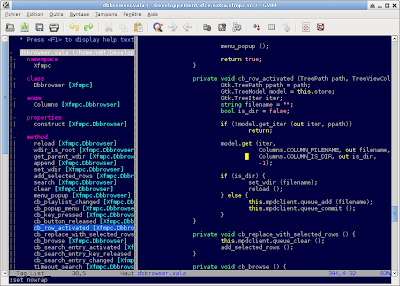 |
| Vim Vala Tag List |
Vim and Vala
I once wrote a quick note about Vala and Vim (or Vim and Vala) and the use of the Tag List plugin. Here is a clean post about these two beasts.Vim — probably the best editor out there, at least always after trying out different editors I end up with Vim — has great plugins. However there is a lack of support for the Vala language. So here are two basic add-ins to include in the Vim editor.
Vala syntax
First there is no syntax color for this language. A quick fix is to use the C# syntax with the command :set filetype=cs. That works but is not ideal, ideal is to install a vala.syntax file, and there is one available on this GNOME Live! page.First download the file from this page and save it under ~/.vim/syntax/. Next add the following lines to your ~/.vimrc file:
" Filetypes
augroup filetypedetect
au! BufRead,BufNewFile *.vala,*.vapi setfiletype vala
augroup END
augroup vala
autocmd BufRead *.vala,*.vapi set tw=100 efm=%f:%1.%c-%[%^:]%#: %t%[%^:]%#: %m
augroup END
Tag List
Tag List is a powerful plugin that lets you explore classes or functions from a source file, also called a source code browser. The installation steps are simple, they are also available bellow, and again to get it working with Vala there is a small hack to include inside the ~/.vimrc file.First download the latest version of taglist from this page. Then uncompress the archive with, for example, the command line:
unzip -x taglist_45.zip -d $HOME/.vim/Then go inside ~/.vim/doc, run Vim and inside Vim execute the command :helptags .:
cd ~/.vim/docFinally add the following lines inside ~/.vimrc:
vim
:helptags .
" Work-around Tag List for Vala
let tlist_vala_settings='c#;d:macro;t:typedef;n:namespace;c:class;'.
'E:event;g:enum;s:struct;i:interface;'.
'p:properties;m:method'
Now Vim is ready for Vala, and it's possible to browse source code by typing the command :TlistToggle.
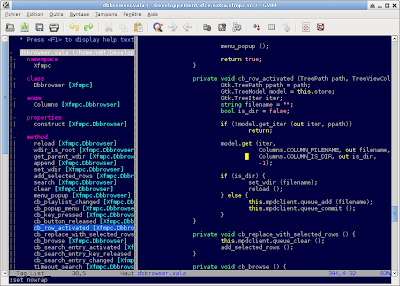 |
| Vim Vala Tag List |
.screenrc
So I pimped up my .screenrc, and since it's been a long time I didn't care about my hardstatus I keep the content here just in case I need it again in a few years...defscrollback 2048
startup_message off
caption always "%{= Wk}%-w%{= KW}%f%n %t%{-}%+w"
hardstatus off
hardstatus alwayslastline
hardstatus string "%{= ky}[ %H %l ]%=%{= kg}%{+b}[ %n %t ]%-=%{= ky}[ %D %d.%m.%Y %0c ]"
screen -t irssi 0
screen -t mutt 1
screen -t bubbie 2
.screenrc
So I pimped up my .screenrc, and since it's been a long time I didn't care about my hardstatus I keep the content here just in case I need it again in a few years...defscrollback 2048
startup_message off
caption always "%{= Wk}%-w%{= KW}%f%n %t%{-}%+w"
hardstatus off
hardstatus alwayslastline
hardstatus string "%{= ky}[ %H %l ]%=%{= kg}%{+b}[ %n %t ]%-=%{= ky}[ %D %d.%m.%Y %0c ]"
screen -t irssi 0
screen -t mutt 1
screen -t bubbie 2
Xfce 4.8 with Conky
I have been following a short discussion on the IRC channel #xfce regarding an issue with the use of Conky and transparency. I didn't use Conky for a very long time, but since I knew it was possible to have Conky perfectly running, I gave it a shot again and since I did a fresh reinitialization of Xfce on my workstation, I tweaked the configuration file to my need. Now I have it running in the background and I'll most probably keep it.The configuration I was able to get for a good working Conky window with transparency is bellow. Of course I could tell you which combination doesn't work, with the why, but since there are so many of them I simply put a working one.
own_window yes # create a separate XWindow over the one from Xfdesktop
own_window_type desktop # the window cannot be moved or resized
own_window_hints undecorated,below,sticky,skip_taskbar,skip_pager # make it behave like it belongs to the desktop
own_window_argb_visual yes # true transparency, a compositor has to be active
own_window_argb_value 100 # make the background semi-transparent
double_buffer yes # avoid flickering
Here is a screenshot of the desktop with Conky in the bottom right corner, I made sure there is some I/O activity going on :-)
 |
| Xfce with Conky |
Xfce 4.8 with Conky
I have been following a short discussion on the IRC channel #xfce regarding an issue with the use of Conky and transparency. I didn't use Conky for a very long time, but since I knew it was possible to have Conky perfectly running, I gave it a shot again and since I did a fresh reinitialization of Xfce on my workstation, I tweaked the configuration file to my need. Now I have it running in the background and I'll most probably keep it.The configuration I was able to get for a good working Conky window with transparency is bellow. Of course I could tell you which combination doesn't work, with the why, but since there are so many of them I simply put a working one.
own_window yes # create a separate XWindow over the one from Xfdesktop
own_window_type desktop # the window cannot be moved or resized
own_window_hints undecorated,below,sticky,skip_taskbar,skip_pager # make it behave like it belongs to the desktop
own_window_argb_visual yes # true transparency, a compositor has to be active
own_window_argb_value 100 # make the background semi-transparent
double_buffer yes # avoid flickering
Here is a screenshot of the desktop with Conky in the bottom right corner, I made sure there is some I/O activity going on :-)
 |
| Xfce with Conky |
Changing PolicyKit settings per user
I have been hit twice by a required authentication on my workstation after the Wifi connection got lost and it is clearly irritating, especially when you are not around. The authentication requests are handled by PolicyKit (polkit for short) and can be tweaked.The message by which I was hit was the following: "System policy prevents modification of network settings for all users."
Before you get started, the system wide configuration files that contain the default values reside inside the /usr/share/polkit-1/actions/ directory. In this directory resides the file org.freedesktop.NetworkManager.policy which contains all the default actions. It does also contain the message about the network settings for which the action id is "org.freedesktop.NetworkManager.settings.modify.system." At this point I was still clueless of what I was supposed to do.
After having search the web for information about PolicyKit I have found one interesting article that helped me getting done with my issue and learning more about this authorization framework. This action being very seldom to perform, I'm summing up everything here.
There are two useful commands to perform tests with PolicyKit, pkcheck and pkaction.
The first interesting command to use is pkcheck. It will trigger an authorization request and prompt you to type in a password, simply return true if no authorization is required otherwise false. For example:
pkcheck --action-id org.freedesktop.NetworkManager.settings.modify.system \You have to adapt the process and user parameters of course.
--process `pidof gnome-session` -u `id -u`
Next the command pkaction can be used to print the default system values, for example:
pkaction --action-id org.freedesktop.NetworkManager.settings.modify.system \Now to have a custom setting for your user, what has to be done is to create a PolicyKit Local Authority file inside the directory /var/lib/polkit-1/localauthority/. Here is an example:
--verbose
[Let user mike modify system settings for network]I have saved this file under /var/lib/polkit-1/localauthority/50-local.d/10-network-manager.pkla.
Identity=unix-user:mike
Action=org.freedesktop.NetworkManager.settings.modify.system
ResultAny=no
ResultInactive=no
ResultActive=yes
There are three main values you can pass to ResultActive that are no, auth_admin or yes. Respectively it will deny the authorization, ask for a password, and give access. For further information about the possible values check the polkit manpage, also don't miss the pklocalauthority manpage to read more about the localauthority tree structure.
Changing PolicyKit settings per user
I have been hit twice by a required authentication on my workstation after the Wifi connection got lost and it is clearly irritating, especially when you are not around. The authentication requests are handled by PolicyKit (polkit for short) and can be tweaked.The message by which I was hit was the following: "System policy prevents modification of network settings for all users."
Before you get started, the system wide configuration files that contain the default values reside inside the /usr/share/polkit-1/actions/ directory. In this directory resides the file org.freedesktop.NetworkManager.policy which contains all the default actions. It does also contain the message about the network settings for which the action id is "org.freedesktop.NetworkManager.settings.modify.system." At this point I was still clueless of what I was supposed to do.
After having search the web for information about PolicyKit I have found one interesting article that helped me getting done with my issue and learning more about this authorization framework. This action being very seldom to perform, I'm summing up everything here.
There are two useful commands to perform tests with PolicyKit, pkcheck and pkaction.
The first interesting command to use is pkcheck. It will trigger an authorization request and prompt you to type in a password, simply return true if no authorization is required otherwise false. For example:
pkcheck --action-id org.freedesktop.NetworkManager.settings.modify.systemYou have to adapt the process and user parameters of course.
--process `pidof gnome-session` -u `id -u`
Next the command pkaction can be used to print the default system values, for example:
pkaction --action-id org.freedesktop.NetworkManager.settings.modify.systemNow to have a custom setting for your user, what has to be done is to create a PolicyKit Local Authority file inside the directory /var/lib/polkit-1/localauthority/. Here is an example:
--verbose
[Let user mike modify system settings for network]I have saved this file under /var/lib/polkit-1/localauthority/50-local.d/10-network-manager.pkla.
Identity=unix-user:mike
Action=org.freedesktop.NetworkManager.settings.modify.system
ResultAny=no
ResultInactive=no
ResultActive=yes
There are three main values you can pass to ResultActive that are no, auth_admin or yes. Respectively it will deny the authorization, ask for a password, and give access. For further information about the possible values check the polkit manpage, also don't miss the pklocalauthority manpage to read more about the localauthority tree structure.
Changing PolicyKit settings per user
I have been hit twice by a required authentication on my workstation after the Wifi connection got lost and it is clearly irritating, especially when you are not around. The authentication requests are handled by PolicyKit (polkit for short) and can be tweaked.The message by which I was hit was the following: "System policy prevents modification of network settings for all users."
Before you get started, the system wide configuration files that contain the default values reside inside the /usr/share/polkit-1/actions/ directory. In this directory resides the file org.freedesktop.NetworkManager.policy which contains all the default actions. It does also contain the message about the network settings for which the action id is "org.freedesktop.NetworkManager.settings.modify.system." At this point I was still clueless of what I was supposed to do.
After having search the web for information about PolicyKit I have found one interesting article that helped me getting done with my issue and learning more about this authorization framework. This action being very seldom to perform, I'm summing up everything here.
There are two useful commands to perform tests with PolicyKit, pkcheck and pkaction.
The first interesting command to use is pkcheck. It will trigger an authorization request and prompt you to type in a password, simply return true if no authorization is required otherwise false. For example:
pkcheck --action-id org.freedesktop.NetworkManager.settings.modify.system \You have to adapt the process and user parameters of course.
--process `pidof gnome-session` -u `id -u`
Next the command pkaction can be used to print the default system values, for example:
pkaction --action-id org.freedesktop.NetworkManager.settings.modify.system \Now to have a custom setting for your user, what has to be done is to create a PolicyKit Local Authority file inside the directory /var/lib/polkit-1/localauthority/. Here is an example:
--verbose
[Let user mike modify system settings for network]I have saved this file under /var/lib/polkit-1/localauthority/50-local.d/10-network-manager.pkla.
Identity=unix-user:mike
Action=org.freedesktop.NetworkManager.settings.modify.system
ResultAny=no
ResultInactive=no
ResultActive=yes
There are three main values you can pass to ResultActive that are no, auth_admin or yes. Respectively it will deny the authorization, ask for a password, and give access. For further information about the possible values check the polkit manpage, also don't miss the pklocalauthority manpage to read more about the localauthority tree structure.
Update the GeoIP database
GeoIP is a proprietary technology provided by MaxMind that allows the geolocalization of IPs. It provides databases as both free and paid solutions with IP records matching the country and the city. The GeoLite Country database can be downloaded for free and is updated about once a month.The database can be used with the command line tool geoiplookup
First download and install the latest database and license under your home directory, for example ~/.local/share/GeoIP/. Make sure to decompress the database with gunzip. The directory has to contain these files:
GeoIP.datNext create an alias for the command geoiplookup, for example through your ~/.bashrc script put the following line:
LICENSE.txt
alias geoiplookup='geoiplookup -d $HOME/.local/share/GeoIP/'
And done! But why all the hassle? Because your system may not provide the updates on a regular basis. Of course you can set up a scheduled task to download the database right into your home directory.
