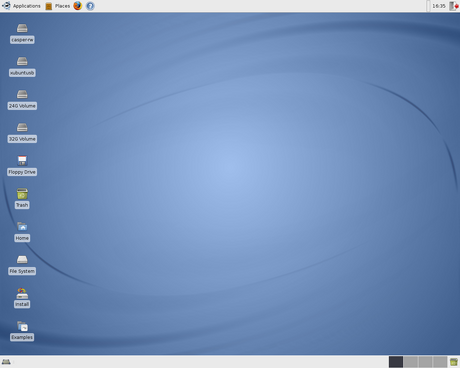This is Gutsy
As the release of the next version of Xubuntu, 7.10 “Gutsy Gibbon”, is set to arrive soon, I took a test drive with the release candidate, looking for bugs to be solved just before the final release, and to find out what’s new. This release will bring you many improvements inherited from Ubuntu but also tons of Xubuntu-specific improvements. Prepare for a long read ![]()
Oh, by the way, I also made a little screencast giving a quick overview of the new features that you can download in Ogg (recommended) and Avi formats. And yes, it’s kind of random (I didn’t prepare it), but at least you can get a quick peek at the look and feel of Gutsy.
The looks
The very first thing you will notice in this release is Xubuntu’s spiffy new theme (MurrinaStormCloud) and the sleek new background image.
To be honest, when I saw it on screenshots, I was quite unimpressed. However, once you actually get to use it, ut just “feels right”. What’s more, this theme uses the Murrine engine. Basically, this means that it will run faster and feel more responsive than the previous theme which used the Clearlooks engine.
Software updates
In the six months that have already passed since Xubuntu’s previous release, much of the software included enjoyed updates that added a few new features.
For example, Ubuntu’s Add/Remove… application, for easy installation of additional software, has had some minor improvements, mainly in the use of language.
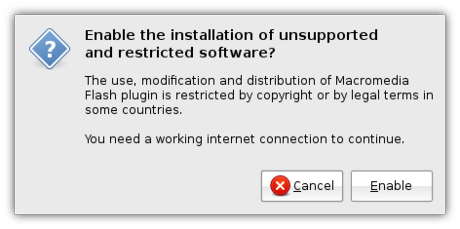
Even though Firefox 3 has been released yet, there are some minor but very useful additions to good ol’ Firefox 2.0, provided by the Ubufox extension, allowing the installation of third-party enhancements to Firefox to be done “the Ubuntu way”.
The first one can be seen when you open the Add-ons window from Tools->Add-ons. At the bottom right-hand side you will observe a link that says Get Ubuntu Addons.
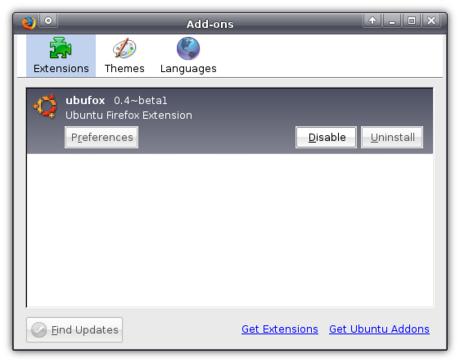
Clicking it opens the familiar Add/Remove… window from which you can browse through some Firefox extensions that are packaged specifically for Ubuntu. Don’t worry about the limited amount of available extensions though, because you can still install extensions the way you used to.
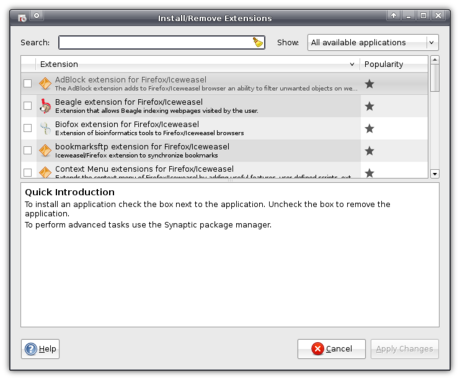
The second one takes over the installation of plug-ins (software that allows you to play certain media, such as Flash, from within Firefox). In opening a website with an element that requires the installation of a plug-in, you are presented with the normal FIrefox placeholder in place of that content. However, clicking it doesn’t open the normal Firefox plug-in finder service you are used to, but a customized Ubuntu one. For example, when you try to open a Flash file, you are presented with two available Flash plug-ins: the official Adobe one, and the open source Gnash. Since Adobe’s one supports all Flash versions up till version 9, that choice is selected by default.
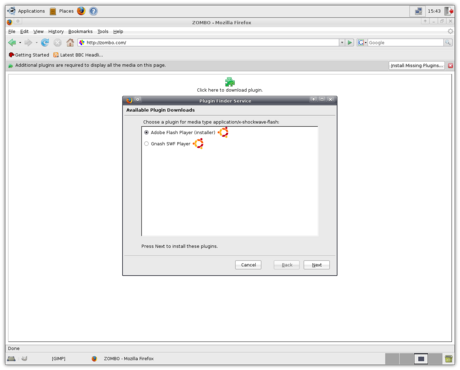
Selecting one of them and clicking Next opens a confirmation window.
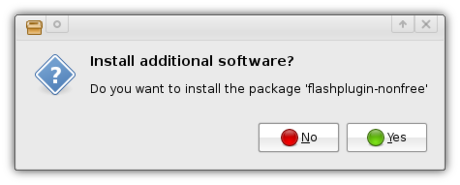
The plug-in will then be downloaded and installed the Ubuntu way.
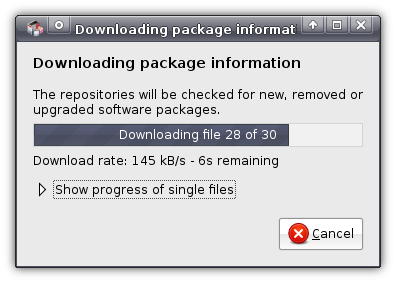
Once it’s finished you can close the window and you’ll be back in normal Firefox, which will know the plug-in to be installed.
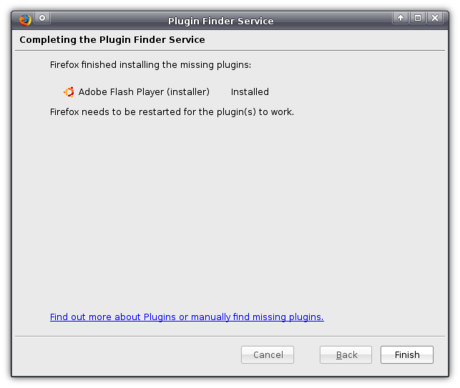
And ta-da! You can view the content you so longed to see! (It still says on top, though, that a plug-in is needed, but that will disappear when you leave the page)
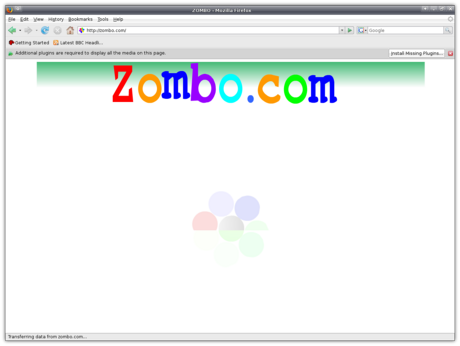
Xubuntu Gutsy also ships Pidgin 2.2.0. The reason it is listed under Software updates is because Pidgin is the new name of Gaim, the Multi-Protocol Instant Messaging client (for MSN, Google Talk, etc.) which used to be included in Xubuntu. Pidgin includes support for even more protocols than Gaim used to do, so you can really keep in touch with all of your friends.
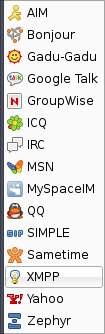
Also included is the awesome new Gimp 2.4, which is an enormous improvement over the previous version (2.2), with so many enhancements that it would be one hell of a job to list them all here. Luckily, an extensive overview of new features in the Gimp 2.4 is already available. In any case, I’m loving it already ![]()
New software
Apart from the usual software updates, Xubuntu Gutsy features a whole host of new software which will all greatly improve your user experience and does away with under-developed or featureless applications.
The Screens and Graphics application is an Ubuntu application that is part of a bigger effort called BulletProofX, which makes sure that you will never be left without a graphical environment. If it so happens to crash, no longer will you be presented with a blue screen with unreadable text, instead, you will be presented with the Screens and Graphics window allowing you to reconfigure your graphical settings. You can also run it normally, allowing you to easily configure multiple screens.
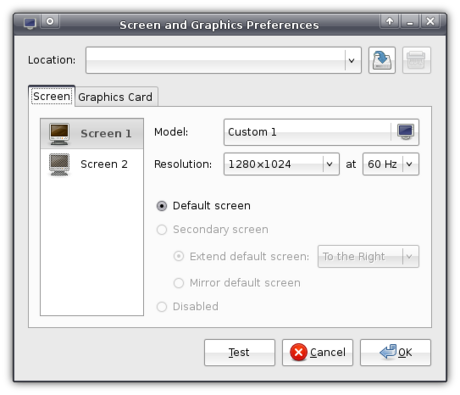
You can also use it to select a graphics card driver.
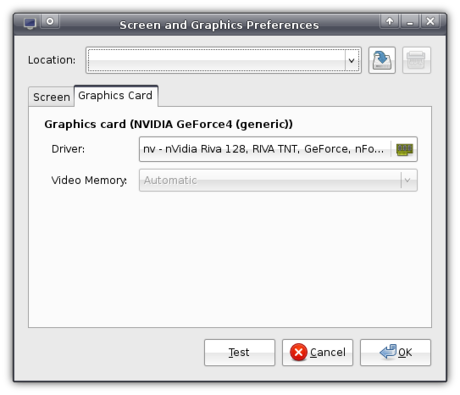
You can choose a driver by the name of the driver, or by the model of your monitor.
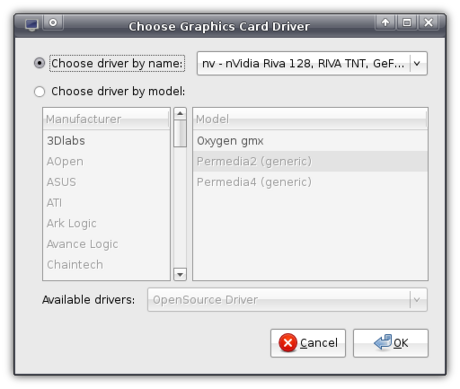
Also just as Ubuntu, Xubuntu Gutsy ships ntfs-3g. This does not really interest me, because I hardly know what ntfs is, but I still saw it was a Good Thingâ„¢ when I got my dad to boot Xubuntu Gutsy, who was delighted that he could delete files from his Windows partition.
Then Xubuntu inherits from Ubuntu the latest Linux kernel (core) that includes dynticks. Again, I’m not too sure what exactly it is, but I read that it makes sure Xubuntu uses less power and makes your computer produce less heat, which should especially appeal to laptop users.
Yet another thing inherited from Ubuntu of which I don’t know exactly what it does: AppArmor. According to Wikipedia, AppArmor is software that provides yet another layer of security allowing for even stricter definitions of what software is allowed to do.
To replace Xarchiver, which was viewed by some as user-unfriendly, Gnome’s file-roller Archive Manager is now included. It allows you to easily create archives, in formats like .zip, .tar.gz or .tar.bz2.
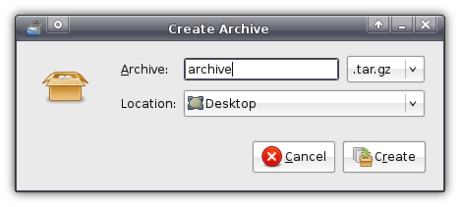
It also easily allows you to open compressed archives and view the contained files.
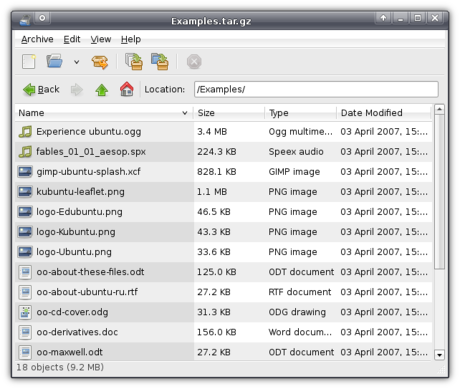
However, it is slower than Xarchiver, and since that one is still being actively developed I am of good hope that by the next release of Xubuntu, it will be considered user-friendly enough to make a comeback.
At first, Xubuntu Gutsy was to include a Places Plugin for the panel, just like Ubuntu has. Unfortunately, despite the usefulness of this panel plugin, it is considered too unstable for inclusion (as in: it crashes when trying to open a certain type of folder) so it won’t make it into the final release. Hopefully it will be stable enough by the time Hardy Heron, the version after Gutsy, is released. And of course, it still is available so you can add it to your panel yourself.
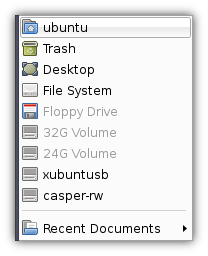
To replace the user-unfriendly Gxine, the Totem media player is now included by default. Unfortunately, it is named a bit odd in the Applications menu (Movie Player) because it will also play your audio files with ease.
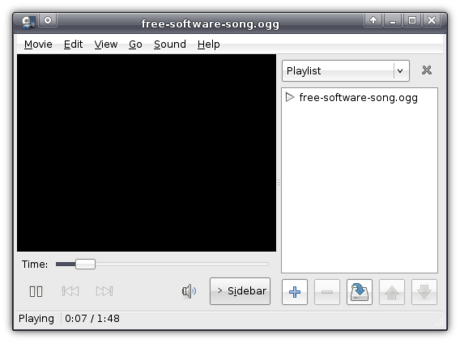
However, as opposed to Ubuntu (which uses Gstreamer), Xubuntu uses xine behind the scenes to play your files. This is mainly motivated by the fact that, by using xine, Totem has better support to play DVD’s (Gstreamer for one has problems displaying the menu). The downside of this, however, is that it does not include support for automatic lookup of suitable codecs to play your files. This means that it will produce and error when trying to play files restricted by legal issues, unless you have installed the suitable codecs yourself. If Gstreamer were used, it would ask you whether you’d want to install the required codecs and then automatically look them up and install them for you.
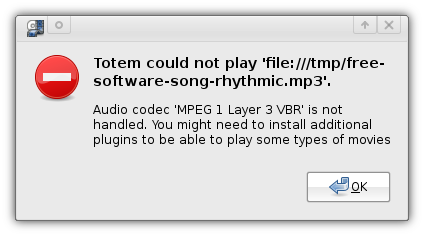
Brasero replaces the redundant Xfburn, which was no longer in development and missed a few important features. The choice of a burning application for Xubuntu was a difficult one. Most of the settled applications where either no longer in development, missed important features or were specifically made for KDE. Brasero, however, seems like a good choice.
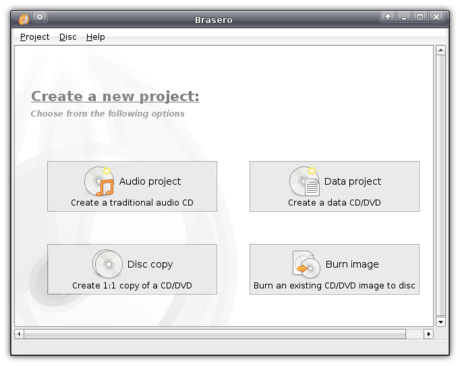
To replace and complement xfce4-taskmanager, Xubuntu now includes Gnome’s System Monitor. When you open it, you will be presented with the Resources tab open, displaying the current load on your system.
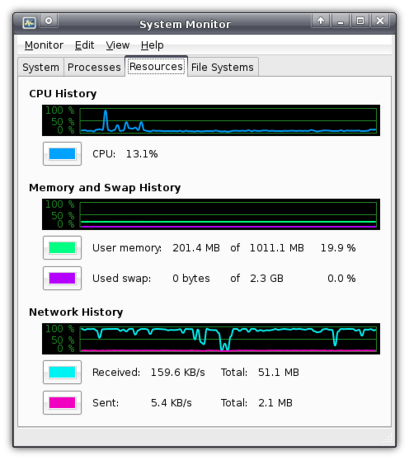
There is yet more though. Take the System tab for example. This tab is amazingly simple yet invaluable because it is the first graphical way of seeing which version of Xubuntu you are running (and yes, for now, if one has this application installed, you already know he’s running Gutsy). The System tab also displays your host name (the name of your computer), the version of the kernel, the amount of memory and type of processor, and the available disk space.
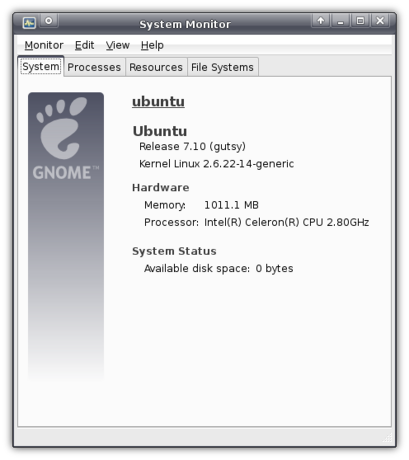
But lets not forget the Processes tab, which displays all running processes just like xfce4-taskmanager used to do. However, System Monitor displays a bit more information than xfce4-taskmanager (most importantly: it has icons next to the processes and an easy button to force an application to quit).
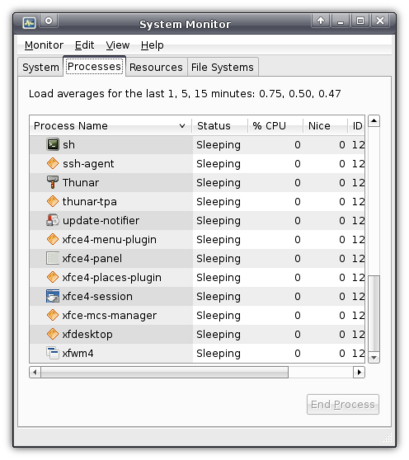
Finally, there is the File Systems tab, which I think is supposed to display information about your different partitions, but (probably because I was working from a LiveCD) it was empty for me.
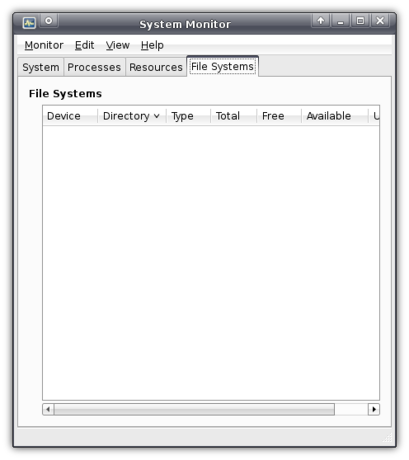
Enabled by default in Xubuntu Gutsy is Update Notifier, which, surprisingly, notifies you when updates are available and allows you to easily install them.
Network Manager is an excellent application that makes it extremely easy to switch networks, which is very useful for laptop users often using different networks (e.g. one at work, another at home). It is represented by an icon in the system tray.
![]()
Clicking the icon pops up a list with available networks which take a single click to configure. Once you’ve configured your networks, it will be able to connect automatically next time it finds it. Unfortunately, I am on a computer that only has a wired connection (with which, by the way, it automatically connected), so I cannot show it to you.
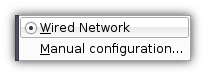
Clicking Manual Configuration opens Network Admin, which was already present in previous Xubuntu versions. You can still use it to configure your network without using Network Manager (yes, I find the names confusing too) by disabling roaming mode. Both methods support WPA encryption if your hardware supports it.
Gutsy also ships Character Map, a simple applications that makes it easy to look up special characters like é, á or even Æ, õ and ø!
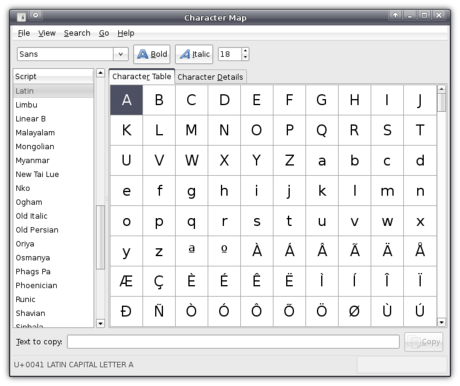
Automatic printer configuration should automatically configure your printers when they are plugged in (you can’t get it easier than that!). Unfortunately, I do not have a printer so I could not try it out.
The next one in fact concerns not one, but seventeen (!) applications, but since it’d be a lot of work to discuss them all I’ll just mention them as one: Gnome’s Games! I can tell you that, at least for me, this is a very welcome addition. And the quality of these games is excellent!
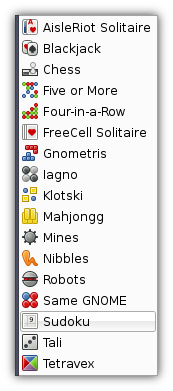
One of the included games is the hyped Sudoku puzzle game, which my mother greatly enjoys ![]()
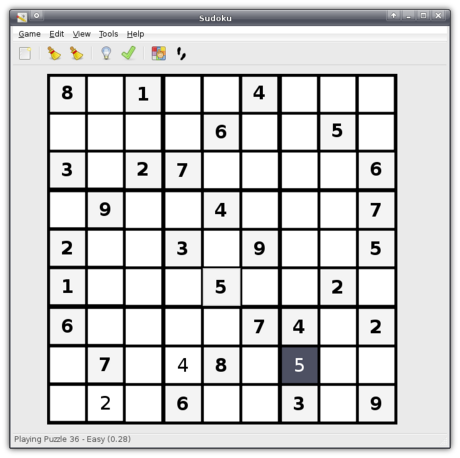
The little things
Apart from all these big improvements, there are also a few subtle little changes that make the whole experience just that tiny bit more pleasant.
As every default application now has an icon in the menu, the key combination Ctrl+Alt+Esc couldn’t lag behind. This key combination allows you to click a window that might have crashed in order to force it to close. However, in previous versions, the cursor would change to an ugly black skull. Now, however, it is an elegant cross that fits in with the rest of the cursor theme.
In order to make Xubuntu even easier to get used to, and so as to prevent people from missing the documentation that was crafted with such care by all those superb volunteers, Xubuntu now by default has a help icon in the panel.
When saving or opening a file, you can now view Recently Used documents and Search for them.
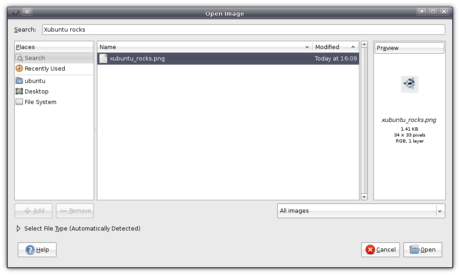
Instead of displaying six buttons in a row like done in previous versions of Xubuntu, the Logout dialog now displays the buttons in two rows.
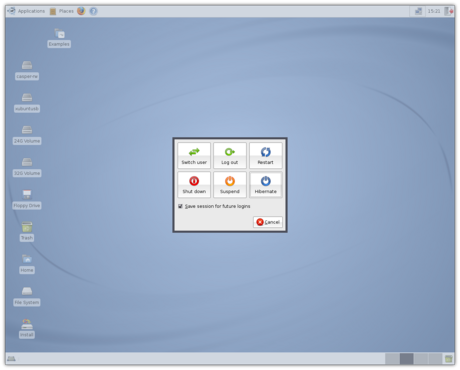
And you can still remove either or both the Suspend and Hibernate buttons which will neatly resize the buttons on that row to make it of equal width to the row above.
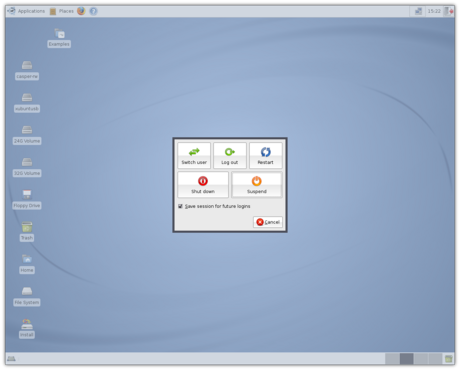
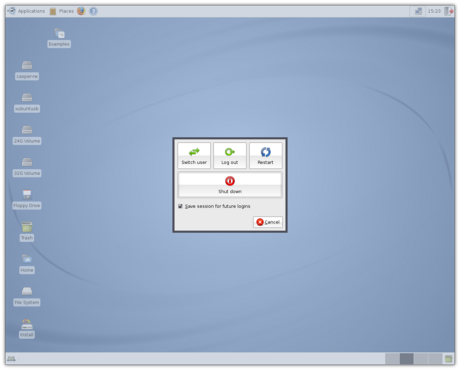
In previous versions, when shutting down, you would first see scary console text flying by for a bit until it switched to the easy-on-the-eyes logo with the progress bar. Well, that still happens, the scary text isn’t visible as long as it used to.
Speed
As you might have noticed from the screenshots, the machine I tested this on was quite a high-end machine. However, for those of you worried about the speed, Carrie offers reassurance in the comments:
I just installed Xubuntu 7.10 over the weekend on a PII 400 Mhz, 384 MB RAM test computer I have. I love the new look default theme on it. I was highly impressed with everything I saw as I clicked around in the menus and different settings. I enabled the effects as well and they worked beautifully.
One thing I noticed right away with the 2.6.22-14 kernel is everything is much more responsive than before. A very happy surprise. Including booting up. Instead of a two minute start up time under Feisty, it takes about a minute and a half.
Conclusion
That was a long, long read ![]()
I think this may well be considered the most important release since 6.06 “Dapper Drake”, which was Xubuntu’s first official release. Just as Ubuntu’s, Xubuntu’s goal has always been to be a user-friendly distribution, and it took a giant leap forwards and is even more so with this release. It will also be a good base to build on for the next Long Term Support version, 8.04 “Hardy Heron”, slated for release in April 2008.
Have you also tried Gutsy, and did you find it as awesome as I did (or perhaps you found it to be the worst release ever), or have I missed anything? Do not hesitate to use the comment form below!

Easy remote access with Thunar
Update: This is deprecated in favor of gvfs.Networking support is a hot topic in Thunar, and the most probable answer to a user will be one of the many FUSE tools. For Samba you can use fusesmb. For fish protocol and the like you can use sshfs. The benefit of a FUSE tool is that your remote data is accessible as it were on your file system. This results in the fact that all your applications can access the data, and not only the applications that implement a special API. There is never a need for high privilege, so every user can mount remote data from machines where they already have access. To unmount a fuse file system use the command “
fusermount -u /mount/point”.Fusesmb
Here is a little usage example for fusesmb to show how easy it works.% fusesmb sambaAnd if the listed networks are empty or outdated run the fusesmb.cache command:
% ls samba
WORKGROUP MASSONNET
% ls samba/MASSONNET
M8T
% ls samba/MASSONNET/M8T
share music movies cdrom
% fusesmb.cache samba
Sshfs(.sh)
As a prerequisite use an authentication with keys — there are tons of HOWTOs for that and I just picked up that one — otherwise you will be prompted for your password and this is a no-go for a Thunar custom action, unless you set up ssh-askpass…Sshfs works as simple as “
sshfs user@host: /mount/point” to mount the home directory from user on host. I arranged me a tricky Shell script to ease the mount even more. The script takes the hostname — the SSH server — and no further arguments. The hostname is also used as mount point, so you can basically have one directory with several sub-directories, each named after your remote hosts. If the mount point doesn't exist it is created on the fly.% sshfs.sh /sshfs/m8t
% sshfs.sh /sshfs/someuser@funkyhost
% sshfs.sh myhost.mine.nu
Thunar's Custom Actions
Thanks to the custom actions in Thunar, you can implement a lot of features on your own. I use the sshfs wrapper script to mount remote hosts. See how easy it is to set the next custom action up:
The custom action simply calls “
sshfs.sh %n” with the name of the directory. To unmount, you would create a custom action with the command “fusermount -u %f”.My Stuff Hates Me
Yeah, it's been a while since I've posted, most of my posts over the past month being private. But, I feel like ranting semi-publicly, so, here goes.
My car is dying. A few months ago when I had some unrelated work done, my mechanic told me the rotors and axles need to be replaced (not dangerously so, but they're not in good shape), at a cost of roughly $1000. I decided to put this off. A few weeks ago, my car wouldn't start. My mechanic found a leak in the head gasket. It's been band-aided, but who knows how long it will last. That's at least another $1000, probably more if the head gasket fails while I'm driving it. The car is old, but not exceptionally so: it's a 1997 Honda Accord which my parents bought used for me in 2000. The mileage was somewhat high when I got it (around 65k miles), and now it's up to around 140k. While that's not particularly impressive, it's not like the car hasn't been used.
So, I'm looking for a new car (well, not new, used, but only a couple years old, hopefully). While I was initially somewhat opposed to the idea of another Accord, I'm starting to change my mind. I'm looking at a 2004 Accord coupe (my current car is a sedan) on Tuesday, and I have a few more in my list that I need to call.
I'm considering a Honda Civic, but I'm not sure I want one (no good reason). Ditto for Nissans in general. Not really interested in an American car. Toyota is a possibility. Open to European makes, but only if the cars generally have histories of not being in the shop too often (so that leaves out Saab and Volkswagen, among others). I'm buying used to avoid the good old new-car premium and immediate depreciation. I can also get a much nicer car for my money if it's a couple years old. I'm not willing to spend more than $20k (even with that amount I'll have to take out a loan), but I'd like to spend less, of course.
I'd like this car to be a bit more "fun" than my previous few cars. Manual transmission, decent engine (V6 preferred, though a high-hp 4 cylinder will do). Gas mileage should be decent, though, to be honest, I don't mind current gas prices too much, and I'd be ok (but annoyed) even if they doubled. (Well, I do mind current gas prices; I much preferred the $1/gal we were charged just 10 years ago, but I'm saying current prices aren't much of a financial burden to me.) I'd consider a diesel-fuel car if it met my other requirements. A better-than-standard audio system, bluetooth, and an in-dash GPS would be nice, but aren't required.
So, that's that.
In other news, tonight my laptop's (the 12" PowerBook G4) hard drive decided it doesn't like data integrity anymore, so I just ordered a new Seagate 80GB hard drive from newegg. Putting $60 into the machine kinda hurts, as I was hoping to be able to live with it as-is for another 8-12 months until hopefully Apple wises up and starts selling a 12" MacBook Pro -- or even a 13.3", but I'd prefer the 12"; I have a 13.3" MacBook from work, and it's just a little less portable than I'd like it to be. Fortunately, it looks like the drive is still mostly alive; even though it won't boot anymore (Linux says the root filesystem is hosed), the /home partition appears to be completely intact (just made 2 images of it).
So, don't expect much work on Xfce (xfconf, mainly) for the rest of the week, as I don't expect the HD to get here before Weds or Thurs, and then I'll likely spend the next couple days rebuilding the system (I might be able to recover the root partition, but I'm not sure I'd trust it). Yeah, still running Gentoo, so I gotta wait for shit to compile (though fortunately I can offload 2/3 of that to my HTPC and server in the closet).
Oh, and speaking of stuff breaking... I bought a Samsung SGH-T619 (that's a cell phone) 4 months ago when I switched carriers from Verizon to T-Mobile. End of August, the external screen breaks. No, not the outer plastic, but the actual LCD screen cracked. I really don't know how: I set it down on my nightstand to charge before I went to bed, like I do every night, and it was fine. I wake up in the morning, pick up the phone, and the screen is cracked. Go figure. I bought the phone from a company called LetsTalk (online, but I don't feel like linking to them); I emailed their returns department, not really expecting much, as they only guarantee the product for 30 days. But I at least expected an email back telling me to get stuffed; no, I didn't even warrant that: I got no response at all. Great customer service, assholes.
I need to give Samsung a call to see if they're replace/repair it under warranty; I read the terms online, and, surprisingly, they don't exclude the screen from warranty protection. Assuming they'll repair it, hopefully I can find an unlocked GSM phone to use while my phone is "in the shop."
I was debating getting an iPhone given my semi-broken phone. My semi-broken phone was better than free: after activation fees, I got $15 back due to rebates and discounts and whatnot. So I wouldn't actually be losing anything by buying a new phone. My old iPod Mini is starting to show its age (it's almost 3 years old): the battery barely lasts 3 hours (even with the backlight disabled), and it's a bit scratched from use. The battery life makes it somewhat useless on planes (where I find myself quite frequently lately), though it's ok for bringing to work and plugging into my laptop to listen to music while I work. So, I figured, I could either get a new iPod Touch for $300, or an iPhone for $400. Of course, the T-Mobile contract makes things difficult, as does Apple's stance toward phone unlockers/modders. This post by Mark Pilgrim kinda did it for me: I'm not going to buy an iPhone. I had a bunch of niggling doubts about my desire to buy one, but it helps to have them in block text right in front of me. I especially like this bit (in this case about the AppleTV):
I don’t understand this continuing obsession with buying things that you need to break before they do what you want... I thought the big draw for Apple hardware was that "It Just Works." By breaking it, you must know you’re giving up the "Just Works" factor, so what’s left? Rounded corners?
Hell, with things like this, I'm feeling less inclined to even buy a new iPod... ever. Why should I buy from a company that appears to be openly hostile toward allowing me to use their hardware with a non-blessed OS?
Though, to be fair, I like Apple products not solely due to logical reasons. (Hell, I still have no 3D video acceleration on my PowerBook while running Linux, and the 2D accel is virtually nonexistant as well, and yet I still love my little PowerBook.) The hardware is pretty. It's a status symbol; as much as I'd like to believe I'm immune to status symbols, I'd hate to deceive myself. And I do like MacOS X. I have a MacBook from work that only has OS X on it; I do some Mac development at work (seriously, working with Cocoa and Interface Builder is an absolute joy, even though Xcode's text editor sucks ass), and I can get by using Citrix to access my mail (sadly we're a MS/Outlook shop, and I hate Outlook webmail) such that I don't need to use my WinXP work laptop all that often. I'm not totally pleased by the aesthetics of the MacBook (vs. the MacBook Pro), but I do like it.
And why shouldn't my laptop look cool by my standards? People buy cars with dual reasons, too: your average car buyer wants something reliable and safe, but also something that conforms to their sense of aesthetics. That's why there are so many different car designs and you can pick from a variety of colors.
Anyway, that's the state of my electronics, and then some. I should get to bed; busy day tomorrow.