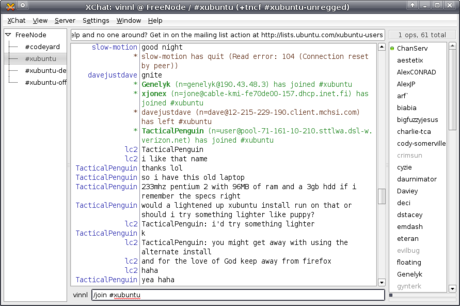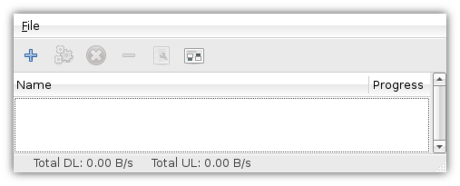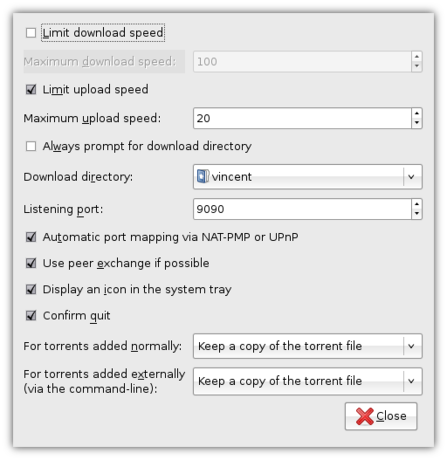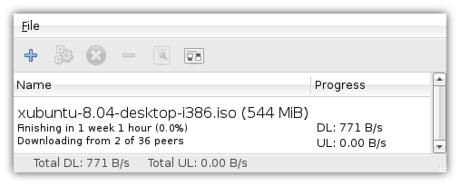What’s New in Xubuntu 15.04
Another 6 months of development has come and gone and we have a new Xubuntu release! This release includes the hotly anticipated Xfce 4.12, released on February 28, as well as all of the typical application, appearance, documentation, and translation updates. Left: Xubuntu 14.10, Right: Xubuntu 15.04 What’s New? With the release of Xfce 4.12, … Continue reading What’s New in Xubuntu 15.04archbang
i pulled the slow magnetic hdd running gentoo from my thinkpad r61i; swapped it with a 2009-era 32GB ssd running archbang, a variant of arch linux.
it’s been several years since i last tried arch, and i wanted a desktop environment installed & preconfigured. archbang offers a minimal openbox desktop with a few basic programs: web browser, terminal, text editor, file manager, etc.
arch is fast. from cold boot to logged-in at the desktop: 5.5 seconds. that’s on an old supertalent ssd, artificially limited to SATA-I speeds by the thinkpad’s BIOS; the hardware is capable of running at SATA-II. even topped out at 150MB/sec read/write, this system is screaming fast. apps execute instantly, queries and searches complete as soon as i hit Enter, and even heavyweight firefox only takes a second or so to load. my experience is vastly improved over the same environment on gentoo, on the magnetic hdd.
gentoo didn’t run this fast on this drive when it was installed in my now-defunct desktop. i switched to a more useful xfce desktop, which didn’t affect boot/login times at all; still under 6 seconds.
so, why arch, and not gentoo? apparently, my music-making environment went through too many upgrades and changes between 2011 and now. i probably should have left it as-is once i got a working setup for live performances and studio production. it mostly doesn’t work anymore. kernel changes, upstream audio package changes, lots of factors. it’s impossible to diagnose, so i’m temporarily without a gentoo system, at least until i swap disks.
the upstream developer of my primary audio software runs arch, so i figured i may get better support & overall user experience by running the same OS and environment. i haven’t yet configured my desktop for realtime/low-latency audio work besides install the ck kernel. arch has most of my usual music stack available as binary packages, so i’ll only have to compile a few apps from the AUR.
i really like installing binary packages, rather than having to spend a whole day building them on this slow 2007-era CPU. and, since this is an exceptionally light flavor of arch, i don’t have the bloat and slowdown i experienced when using ubuntu for music production.
i’m not sure if i’ll keep arch installed or not, but this has been an interesting trip so far.
fonts
i think i’ve sorted out some of my desktop font issues, and created a few more in the process.
for a long time, i’ve had to deal with occasionally jagged, hard-to-read fonts when viewing webpages, because i ran my xfce desktop without any font antialiasing.
i’ve always hated the way modern desktop environments try to “fool” my eyes with antialiasing and subpixel hinting to convince me that a group of square pixels can be smoothed into round shapes. turning off antialiasing tends to make the rounder fonts, especially serif fonts, look pretty bad at large sizes, as seen here:
my preferred font for the desktop and the web is verdana, which looks pretty good without antialiasing. but most websites use other fonts, so rather than force one size of verdana everywhere (which causes flow/layout issues), i turned on antialiasing for my entire desktop, including my preferred browser, and started disabling antialiasing where needed.
before and after font settings:
i tried the infinality patchset for freetype, but unfortunately none of the eselect configurations produced the crisply rounded antialiased text the patches are known for. i rebuilt freetype without the patchset, and went into /etc/fonts to do some XML hacking.
while eselect-fontconfig offers painless management of existing presets, the only way to customize one’s setup is to get into nitty-gritty text editing, and font configs are in XML format. this is what i ended up with:
$ cat ~/.fonts.conf
<?xml version="1.0"?>
<!DOCTYPE fontconfig SYSTEM "fonts.dtd">
<fontconfig>
<match target="font">
<edit name="antialias" mode="assign">
<bool>false</bool>
</edit>
</match>
<match target="font" >
<test name="size" qual="any" compare="more">
<double>11</double>
</test>
<edit name="antialias" mode="assign">
<bool>true</bool>
</edit>
</match>
<match target="font" >
<test name="pixelsize" qual="any" compare="more">
<double>16</double>
</test>
<edit name="antialias" mode="assign">
<bool>true</bool>
</edit>
</match>
<match target="pattern">
<test qual="any" name="family"><string>Helvetica</string></test>
<edit name="antialias" mode="assign">
<bool>true</bool>
</edit>
</match>
let’s step through the rules:
first, all antialiasing is disabled. then, any requested font size over 11, or anything that would display more than 16 pixels high, is antialiased. finally, since the common helvetica font really needs to be antialiased at all sizes, a rule turns that on. in theory, that is — firefox and xfce both seem to be ignoring this. unless antialiasing really is enabled at the smallest sizes with no visible effect, since there are only so many pixel spaces available at that scale to “fake” rounded corners.
a test webpage shows the antialiasing effect on different fonts and sizes:
besides the helvetica issue, there are a few xfce font display problems. xfce is known for mostly ignoring the “modern” xorg font config files, and each app in the desktop environment follows its own aliasing and hinting rules. gvim’s monospace font is occasionally antialiased, resulting in hard-to-read code. the terminal, which uses the exact same font and size, is not antialiased, since it has its own control for text display.
the rest of the gtk+ apps in the above screenshot are size 10 verdana, so they have no antialiasing, being under the “size 11″ rule. firefox doesn’t always obey the system’s font smoothing and hinting settings, even with the proper options in about:config set. unlike user stylesheets, there’s no way to enforce desktop settings with something like !important CSS code. i haven’t found any pattern in what firefox ignores or respects.
also, i haven’t found a workable fontconfig rule that enables antialiasing only for specific fonts at certain sizes. i’m not sure it’s even possible to set such a rule, despite putting together well-formed XML to do just that.
* * *
to sum up: font management on linux can be needlessly complicated, even if you don’t have special vision needs. my environment is overall a bit better, but i’m not ready to move entirely to antialiased text, not until it’s less blurry. i need crispy, sharp text.
fonts on my android phone’s screen look pretty good despite the antialiasing used everywhere, but the thing’s pixel density is so much higher than laptop and desktop LCDs that the display server doesn’t need to resort to complicated smoothing/hinting techniques to achieve that look.
as a general resource, the arch linux wiki page has very useful information on font configuration. there are some great ideas in there, even if they don’t all work on my system. the gentoo linux wiki page on fontconfig is a more basic; i didn’t use anything from it.
Irrational behaviour
So, I want a new phone. I really don’t need one, but I want it anyway.
This is my current phone:
And it fits my needs perfectly: water/dust/sand(!)-proof — Leonie and Guido are 3 and 1 year old now, so this is not a useless feature at all ;-) Moreover, it lasts two weeks without recharging and I only use it to make phone calls, so I don’t need anything with more features.
Still, I want this phone:
Basically, I’ve fallen for the pretty pcitures and UI demos, but I tell myself it is because it runs “real” linux.
What’s wrong with me? ;-)
important strategic decisions
Posting our recent decisions for Foresight Linux as sent to the mailing list by doniphon:With the ongoing mess with the gtk2 -> gtk3 migration, followed by
the announcement of the gnome reschedule, and the gnome-shell/unity
rift, we do think our 2 major desktops gnome and xfce are rendered
unusable for the unforeseeable future. Same counts for kde as nokia
started to drop support for qt. Therefore we decided to focus our work
on getting in e19, a major enhancement to enlightements e17, using an
improved and hw accelerated curses library, done by us on a still
private bitbucket repository. This change also involves getting rid of
the much hated combination of pulseaudio/alsa in favour of the much more
modern and stable OSS 4.2, and entirely dropping Xorg and evolving to
Xfree2k. We're looking foreward to provide a superior user experience
soon with fl:3++. We'll shortly set the e19 repository to public, so you
all can benefit (and contribute) after signing our standard contribution
agreement that cedes all your present and future rights to Paris Hilton.
As a side note we'll be moving our default kernel to MinixNG too.
Have a nice day.
Porto, 1th April 2011
The Foresight Linux Council
Scale 9x: Day 3
Sunday
The final day of SCALE 9x arrived far too early, since the Gentoo developers were still recovering from the merriment the previous evening/morning. We congregated in the hotel room Mike & I shared. You know you’re having some good times when hotel security places a call to your room, asking you to keep the noise down.
The hotel experience
The Hilton is a terrible, terrible hotel. I know the organizers needed a bigger venue, and the Hilton provided more rooms. Still. All the Gentoo developers and all the attendees I talked to commented on how much worse the hotel itself was compared to the Westin from previous years. The location is worse compared to what’s in the area, the parking is more limited and expensive, the rooms were more “ghetto,” and the hotel’s prices for everything were ridiculously expensive. $5 for a half-glass of orange pulp, I mean, juice. Next year I may not stay at the Hilton, even though that would be less convenient. The expo actually felt just as packed-to-overflowing compared to previous years at the Westin, so hopefully they’ll have to move SCALE again for next year.
The expo floor
Sunday is usually more sparsely attended at SCALE; Saturday is the “big” day. However, we still had a decent amount of traffic at our booth. We gave away the last couple of LiveDVDs and a bunch more minimal LiveCDs. I just manned the booth all day, since there weren’t any talks that looked particularly interesting. This gave me an opportunity to do some swag-hunting. I picked up some Ubuntu stickers for my laptop, which dual-boots Ubuntu Studio along with Gentoo. I also got to try out the upcoming Unity desktop user interface. I dunno why everyone hates it; in my brief hands-on, it was pretty cool. Plus you can switch back to the “classic” Gnome interface at any time, so there’s no reason to complain.
I picked up some excellent swag from the OpenSUSE booth, including a plush penguin and gecko for my wife. They’re pretty cute. (Side note: I had an awesome chat with their Greek ambassador; we talked about community, and how hard it is to get people to contribute, as well as discussed KDE. I gave him one of our LiveDVDs, since he’s been talking with the Greek Gentoo KDE devs, and in return I got an OpenSUSE 11.3 disc. 11.4 will be released in just a few days!)
The expo floor and conference rooms were much better this year in a key area: wireless internet. This year the SCALE organizers managed to create and maintain a speedy wifi network. I never experienced the dropouts and miniscule bandwidth that plagued previous years. I read somewhere that a 45mbit network was setup, and that it was never oversaturated. The wifi connection, even with over 1000 users, was still faster than my home network. The organizers and admins deserve special thanks for delivering such an awesome experience. I was able to check bugs, upload files, and make CVS commits as I discussed issues with my fellow developers, all without leaving the Gentoo booth.
The machines
Sometime after noon, Robin grabbed me and told me to get my USB stick with the PowerPC ISO. Why? IBM was demoing their massive server, which included a POWER7 blade. They wanted to know if Gentoo would run on it! Our handbook doesn’t list anything more recent than POWER5, so this was a good time to learn more. A few of us headed over to watch Gentoo get loaded onto new hardware. We got a few photos and videos of Gentoo booting on the massive server; here’s one:
It made it through nearly all the boot process, but apparently there are some differences in POWER7 console/tty devices or some such compared to POWER5, so it hung at the inittab step, but still! Gentoo on POWER7! It mostly boots; just needs a couple of trivial changes. That’s fantastic, given that it’s an unmodified ppc64 ISO.
We demoed a few different machines at our booth. I forgot to get any pictures of this year’s gear; sorry. Everything ran Gentoo, of course! We displayed a pair of Cr-48 ChromeOS notebooks, my ThinkPad running Xfce 4.8, an ASUS notebook, an ARM-based Nail board by Tin Can Tools, and a tiny blue XXS MIPS-based firewall/VPN cube by MyCable.
The people
Before I drove back down to San Diego, we got a group shot of current and former developers:

Left to right: vapier, omp, antarus, dertobi123, wolf31o2, nightmorph, solar, wormo, ramereth, robbat2
SCALE was a blast; it was even better than last year. We chatted with all kinds of users, corporate reps, and people from projects like XBMC. Thanks to all the folks that came by our booth and talked with us — you guys rock. I’m looking forward to next year’s SCALE!
Experiments, adventures, and consequences
I’ve been doing a fair amount of experimentation on my machines. Been playing with XBMC, Boxee, Ubuntu, and bleeding-edge Xfce and Freedesktop software stacks on Gentoo.
HTPC
First, I tinkered with the HTPC. It’s a Zotac MAG, dual-core Atom 330 with nVidia ION graphics. It’s just the thing for at 1080p media center. It was running an experimental community-built version of XBMC, installed back in January or February. While it was nice because it was extremely minimal, with just enough operating system to boot straight into XBMC, it was very buggy, and definitely alpha-quality.
So I wiped the disk and installed straight-up Ubuntu 10.04.1, and then installed XBMC and Boxee. I’m still tinkering with it; I need to setup the remote control I just bought, and I need to configure it to load a media center on boot, rather than the Gnome desktop. There have been a few hardware growing pains, mostly related to getting HDMI sound working correctly, and forcing 1080p output — detected my TV as a 720p device, so I had to fiddle with the nVidia utility to fix that. Also had to do a lot of tweaking in XBMC and especially Boxee to output sound over HDMI.
I’m somewhat familiar with XBMC, but I’ve wanted to try Boxee for awhile now. It’s supposed to be more user-friendly than XBMC, offering a simplified interface based on the XBMC code. It also has that whole “social media” aspect, whatever that’s about. Its real attraction is the user-friendliness; I hate having to do so much manual configuration in XBMC. I need something that my wife and I can just pick up and use; no hassle, no tinkering.
Initial XBMC impressions
It works somewhat better than the version I used several months ago. However, most of the video plugins are buggy and/or completely broken, as are some of the helper programs and utilities. All that’s supposed to change, though, with the next XBMC release. Supposedly there’s an entirely new architecture, so maybe I’ll finally get to watch my favorite shows and stream local media a bit easier, with better content scraper integration.
There are some things that don’t work — nothing on SyFy, and all too often the existing network TV plugins don’t work for all advertised shows. Mythbusters in particular is very buggy, offering only partial listings for 5 or 6 seasons, and those are extremely low-quality Flash streamed from some third-party download site. Still, my wife can watch her crime shows and 80s favorites, while I can get a fair amount of Mythbusters and other Discovery shows.
Initial Boxee impressions
Useless. Slow. Hard to configure. Totally not what I thought it’d be like. Boxee didn’t offer any of the easy internet TV watching I thought it’d have, instead offering a couple hundred useless channels for things I’ve never heard of. I expected it to have better integration with regular network TV, the same ones I can watch in a web browser. I expected a nice presentation of content, with the video wrapped in a full-screen Boxee experience. I expected hi-def streaming content; instead, the few shows I’m interested in are only available in stuttering low-quality Flash. Why bother, when I can watch The Guild in gorgeous 1080p on my Xbox?
At least XBMC has somewhat working plugins for several networks. Apparently XBMC plugins don’t work that well (or at all) on Boxee. I gave up trying to make ‘em work. All too often the shows are streamed from stuttering, blocky Flash videos. I tried using the integrated Boxee web browser to watch things like Hulu, but that turned out to be an even slower, laggier disaster.
On the hardware side, it was harder to get HDMI sound working on Boxee than on XBMC. And even though I have all the right VDPAU libraries installed, and I’m using the latest nVidia driver (195.x), nothing on Boxee seems to be accelerated. Even 720p content streamed from my LAN stutters, with the audio occasionally lagging the video. XBMC doesn’t have this problem, so I know it’s not the graphics stack.
Boxee is definitely beta. Maybe everything will work fantastically on the Boxee Box, but I don’t want to spend another $200+ dollars on essentially the exact same hardware. I want to like Boxee, I really do. But at this point, XBMC works where Boxee fails, and even though its user interface is more cumbersome, it still lets me watch videos and play music.
Initial Ubuntu impressions
Slick. Very slick. Installation from a USB key went very well. While I tried to do everything from the commandline in Gentoo, using syslinux and whatnot, none of the Ubuntu guides on creating LiveUSB media worked. I ended up just compiling Unetbootin and Qt4 on my Xfce laptop. Unetbootin worked perfectly on the first time, giving me a bootable 4GB USB stick loaded with Ubuntu 10.04.1.
Installation was simple and straightforward, with minimal user interaction. I did a bit more, because I wanted to create a custom partition layout, but otherwise the end-user part of the process was done in just a minute. The rest of the install proceeded automatically, booting me into a bright, shiny Gnome desktop. After a minute or so a few notifications popped up, advising me to install the proprietary nVidia driver and install some software updates. That took just a couple of clicks. Sweet! Oh, the joys of binary package management.
Even though the HTPC only runs a lowly 1.6ghz dual-core Atom chip with a mere 2GB RAM, the desktop still feels pretty responsive. Firefox starts up as fast or faster than my 1.5ghz Core2Duo laptop with twice the RAM. In my experience, Gnome is always pretty heavy, feeling fairly clunky and somewhat slow even when backed by speedy CPUs and gobs of RAM. Nautilus and Evolution windows always seem to load much slower than Thunar and Claws Mail, or even PCManFM and Thunderbird. Still, despite the anemic hardware, my Gnome experience in Ubuntu is surprisingly pleasant. Nothing seems particularly slow to start on a fresh login. The boot process itself could be faster, though; it takes more’n'a minute to get logged in. I need to cut that down to 10 seconds or less to get a true HTPC “instant-on” experience.
There are some quirks in most ION devices related to suspend and USB wakeups, and my Zotac MAG is no exception. I need to do some commandline hacking to get the computer to suspend every time, and to wake only when a button is pushed on the remote. And configuring LIRC is a whole ‘nother deal.
But still, I’m liking what I see. Ubuntu 10.10 will be released next month, and it promises even more improvements and nifty app integration than 10.04.
Laptop
In fact, I liked my brief experience with Ubuntu 10.04 enough to download a daily LiveCD beta of 10.10, “Maverick Meerkat.” I plan to create a LiveUSB and install it on my “Linux playground” partition. I’ve gotten just a taste of how Ubuntu works when using it as a special-purpose media center; now I want to see how it works as a mobile desktop OS.
The last time I had Ubuntu on my laptop, it was Ubuntu Studio 8.04 a few years ago. It lacked polish, lacked the cohesive desktop experience Ubuntu is known for. Its sole advantages were that it was optimized for media production, featuring a low-latency kernel and tons of preinstalled music software, with easy access to much more. I experienced numerous issues with JACK and my USB-to-MIDI adapter, though, so my plans for tinkering with music were shelved.
I’ll see how vanilla Ubuntu works on my laptop, and if it goes well, I may look into converting it into a low-latency/realtime audio production environment. I’m very interested in being able to quickly, easily use this machine to create tunes and link up with my piano. There’s been a lot of progress in the Linux audio world in two years.
Gentoo
I turned my Gentoo install into a bleeding-edge hardmasked/~arch/stable Xfce testbed. I decided to dump HAL and setup PolicyKit, ConsoleKit, udisks, upower, udev, that whole stack. Originally I wanted just to try out the experimental PackageKit features for Portage, which was a recent GSoC project. I knew that would require most of the aforementioned software stack, so I thought, “As long as it has to be installed anyway, why not dump HAL, too?”
One thing led to another, and pretty soon I had upgraded to Xserver 1.9, disabled HAL, rebuilt world a few times for USE flag changes, and pretty well screwed my system. Reconfiguring my input devices for xorg.conf.d took awhile, and I’ve been besieged by other difficulties. That’s the problem with a source-based distro, and the problem of running Xfce in particular: nothing is especially integrated, and in a lighter environment like Xfce (compared to Gnome), there isn’t much code that’s designed for a HAL-less system. Apps written for *Kit/udisks/upower are either only available in git, or still unported. A binary distro like Ubuntu would integrate all that stuff forcibly, by writing their own code if need be, so that various actions that require PolicyKit authentication would pop-up windows, prompting for passwords. None of that happens on my Gentoo system.
I ended up adding the Xfce overlay and adding several hardmasked 4.7/live versions of packages just to get udisks/upower support, which helped some. However, several bits of Xfce and other daily applications just don’t have the right code yet. So xfdesktop doesn’t display icons when drives are plugged, cameras won’t always mount and make their photos available, and not all power management options work, even when the user has the right PolicyKit credentials. That’s on top of having to reconfigure pretty much my entire working environment due to changes between 4.6 and 4.7 — everything from panel applets and their configs, to Thunar and window manager preferences. Despite USE="sound" installing libcanberra for event support, and adding sound-theme-freedesktop, event sounds cannot be enabled in the appropriate dialog, because Xfce doesn’t believe libcanberra is installed. It’s the same for Pidgin — it doesn’t believe there’s a working sound framework, either. I have to give it commands like “aplay /some/dir/foo.wav” for each kind of event.
The whole thing, is, quite frankly, a bloody mess. And all because I wanted to get some experimental Portage toys from an overlay. It’s my fault, I admit, and even after 8 hours of hacking at it, I’m probably nowhere near finished, assuming it’s even possible to get all the bleeding-edge pieces to play nicely together.
(Side note: I would like to thank my fellow Gentoo developer Samuli for taking the time to answer my numerous Xfce-related questions and do a bit of troubleshooting along the way. Thanks, man!)
So, what’s to learn from my adventures? First, trying to put everything back to its previous state would take another two days of work, if it’s even possible! Second, the price for living on the bleeding edge of *Kit integration is too high. I don’t mind running the occasional ~arch package, or using git X11 driver stacks like xf86-video-*, Mesa, and libdrm. But basic hardware abstraction stuff is nothing to be fooling around with. Not being able to use pluggable devices, enable Bluetooth, or properly adjust power management on a laptop is too high a price for being forward-thinking. I wish I’d stayed with my boring HAL system. While deprecated and a pain to configure, at least it worked reliably. More important, maintenance was nonexistent; it was simply a matter of copying several .fdi files into the right directory when I first compiled and installed my desktop. After that, I didn’t have to touch a thing.
The HAL-less desktop is supposed to be the future for every Linux distribution out there. I can only hope it is still some ways off, to give upstream coders more time to get their applications in order, so that distributions don’t have to do much patching or extensive repackaging and integration, and so that the end-users don’t have to spend hours configuring everything to their liking.
Xfce announces alpha release of version 4.6
After about a year and a half of development, the Xfce team has announced the alpha release of Xfce 4.6, codenamed “Pinky” “Pinkie”.
Xfce is the desktop environment and main reason for the existence of Xubuntu. It provides the file manager, panels and much more, keeping your desktop fast yet easy to use. Thus, Xfce is one of the most important parts of Xubuntu, and the 4.4 release has been enjoyed by many users of Xubuntu since it was released.
Obviously, the 4.6 release will be very significant for Xubuntu, and this is an important milestone in the road towards that release. While it was initially hoped that this release would make it into Xubuntu 8.10 (codenamed “Intrepid Ibex”), the Xfce release schedule suggests that, with three beta releases and two release candidated still scheduled, that target won’t be met. However, you can expect to see the new release in Xubuntu 9.04 (codename “Jaunty Jackalope”), and if you’re running 8.10 you can try the alpha release by adding the xubuntu-dev PPA to your software sources. (Note: at the time of writing this the packaged version is not this actual alpha but a version before that, however, this alpha will be packaged soon.)
The new version of Xfce comes with many new features. Xfce now has a new configuration backend called xfconf, similar to gconf, but simpler and easier to work with. This brings more flexibility and better integration between Xfce components. You can now control your desktop settings through the command-line – this is not only handy for people helping on IRC (i.e. there is no more need to guide the user through all kinds of settings dialogs – though, IMHO, that would be less confusing for the user), it also means automated scripts can easily update your settings. One use I see for this is being able to change your keyboard layout using a key combination, an oft-requested feature by programmers.
Speaking of key combinations: the confusing keyboard shortcut-themes have been removed and conflicts between keyboard shortcuts and window manager shortcuts are now easily resolved. All these new settings also come with updated settings dialogs, which can be started standalone as they are now, but also embedded into the settings manager – a feature of which Jannis made a screencast.
Furthermore, Xfce now ships libxfce4menu. This is a software library aiming to implement the menu standard also implemented by GNOME and KDE and partly implemented by Xfce 4.4. While it is currently in use only by the desktop and the Appfinder (the latter of which has been completely rewritten to support libxfce4menu), it paves the way for a proper menu plugin in the panel that you can actually edit.
Apart from the libxfce4menu support, the desktop manager xfdesktop has also received a few small improvements over the previous version. It has a redesigned preferences dialog, includes a few more options for the desktop background (such as colour saturation adjustment), and can now automatically start and stop managing a new desktop when you respectively plug or unplug a monitor.
Finally, the Xfce mixer plugin has been completely rewritten to use gstreamer. One effect this has is that Xubuntu will probably definitely be switching to gstreamer-based applications (Xubuntu used to include a xine version of Totem, the movie player, but recently switched to the gstreamer-based version). The biggest benefit this brings users is that it will automatically ask to search for additional media support when it is not installed yet, which happens e.g. when you try to play an MP3-file on a freshly installed Xubuntu.
All in all, though not as big as 4.4 was, this is shaping up to be another fine release of Xfce that has me looking forward to it.
Getting help with Xubuntu
Even though I’d very much like to say the opposite, most people will probably need help with Xubuntu at some point. Luckily, it is quite easy to find help – you just need to know where to look.
First of all, you need to determine what kind of problem you are having.
Getting started
If you are new to Xubuntu, you will want to read the excellent Xubuntu documentation, that is also shipped with Xubuntu (in version 8.04 it is located under /usr/share/xubuntu-docs/index.html). It should be your first stop when trying to figure out how to connect to the internet, how to install applications, and similar basic tasks. All this thanks to the huge, voluntary efforts of the Xubuntu Documentation Team (you can also help out with the Xubuntu documentation yourself!).
Of course, if you want to perform slightly more advanced tasks, such as setting up periodical backups on Xubuntu, the internet is your friend. There are a lot of great resources on the internet that can help you with anything from installing Xubuntu on the Eee PC to browsing Windows network shares with Thunar. However, be sure to double-check which version of Xubuntu the guide is written for. For example, the post on browsing Windows network shares I just linked to is, at the time of writing, a little outdated and contains unnecessary steps.
It is also safest to look for articles written specifically targeting Xubuntu – tutorials aiming at Ubuntu users will often work as well, articles targeting just “Linux” are less likely to result in success.
When you can’t find the answer
If you’ve spent time roaming the dark alleys of the internet, spit through every last bit of Xubuntu’s official documentation, but still don’t have an answer, there are a number of support options.
One requirement for all these options is that you specify as much information as possible. This includes, but needn’t be limited to, the fact that you’re running/wanting to run Xubuntu, which version of Xubuntu you’re running, what you’re problem is, what the expected result is, and perhaps how proficient you are with Xubuntu. This allows other people to help you in the best possible way.
The xubuntu-users mailinglist is, well, a mailinglist for Xubuntu users. All messages sent to a certain email address (xubuntu-users@lists.ubuntu.com in the case of xubuntu-users) will be delivered to everybody who has subscribed to that mailinglist. Thus, if you need help with Xubuntu, you can subscribe to that mailinglist, send an email to that address explaining your problem, and perhaps the next time you check your email, the answer is waiting for you.
You might not have the patience to wait for people to respond, however. If that is the case, fear no more, as IRC comes to the rescue! IRC is a way of being able to communicate in real time with other people – in other words, a chatbox. First you need an application to talk IRC – Xchat, DarkIRC, whatever, it shouldn’t really matter. Using your IRC client, you need to connect to a network – FreeNode (on irc.freenode.net) in this case. Once you’re connected to the network, you need to join the appropriate chatroom (how old-school is that?) – the Xubuntu support room (or channel in IRC lingo) is #xubuntu. You can join by typing /join #xubuntu.
Once you’re in – ask away! Be sure to be polite, not to spam the channel, and realize that, if nobody answers, probably nobody knows. Don’t ask the same question over and over again.
It is no secret, however, that the Xubuntu community is not quite the size of the Ubuntu community. Luckily, many people in the Ubuntu community can also help you with your Xubuntu problems if nobody in the Xubuntu community can. The place to get help from the Ubuntu community is the Ubuntu forums. With a very large amount of active members, your question is very likely to find an answer here.
Another place to get help is at Launchpad answers, which is part of Launchpad, a project management website where Ubuntu is managed. Here, you’ll be more likely to find developers, who are most likely to be able to help you.
When there is no answer
Even with this vast range of support options, some problems are just errors in the software – so called bugs. These can be reported at bugs.ubuntu.com, where a developer can look at it and, if you’re lucky, provide a fix for you and other users to enjoy.
Conclusion
Of course, there will still be times when no answer can be found. However, after having read this article, you’ll hopefully be able to better find help yourself. And of course, if you cannot find help, feel free to ask me – I may not be able to provide an answer, but I might be able to give you some pointers.
Sharing the love with BitTorrent
Xubuntu 8.04 is out! This release, along with those of Ubuntu, Kubuntu and whatnot, means that the Ubuntu servers are going to have a hard time with everybody and their stork downloading these new releases at the same time. Being the good open source citizen that you are, you are probably more than willing to take some of the load. Look no further, as BitTorrent is here to save the day!
In short, BitTorrent allows you to download files from other people, meanwhile sharing the parts you have already downloaded with other people who, just like you, are eager to try out the latest and greatest the open source community has to offer.
To download files using BitTorrent, you need a BitTorrent client. Since Xubuntu 8.04 includes Transmission, that is what we will be using. If you’re not using 8.04, make sure to install it.
The first thing we need, is a torrent file, a file with a name ending in .torrent that contains all the information Transmission needs to download the appropriate files. The Xubuntu 8.04 torrent can be downloaded from Ubuntu’s torrent website, where you can select the graphical Desktop CD (which is what most people want) or the text-based Alternate Install CD. We want the torrent files for Intel x86 architectures (most computers) or for AMD64 architectures (you’d probably know if you need this, using 64 Bit). A torrent file is not that big, so it should not take too long to download and does not place much of a burden on the servers.
After having downloaded the file to wherever you like, open up Transmission from Applications->Network->Transmission.
When newly installed, Transmission will download all files into the same directory as the torrent file. Instead of adapting to software (by remembering where it downloads files to), I make software adapt to me, so when I open a torrent file with Transmission, I want it to ask me where I want the files to be downloaded to.
Luckily, this is easy: simply open File->Preferences. While the preferences window is filled with cryptic terminology, the option I’m looking for is quickly found: all I need to do, is check the checkbox in front of Always prompt for download directory.
You can configure a whole host of additional options in the prefences window, such as the maximum download and upload speed. Be aware, though, that if you lower the maximum upload speed (i.e. the speed with which you are sharing the files with other people), the download speed will also decrease, so as to encourage everybody to share as much as they can.
When you’re done configuring Transmission, click Close in the Prefences window – it’s time to start downloading! Click File->Add and locate the torrent file you downloaded earlier. After you’ve opened the file and selected a target folder, Transmission will start downloading. While it will still be a long wait (the Xubuntu ISO image is a whopping 544 MB), if a lot of people are sharing the love then it’ll be faster than a direct download, and you’re helping other users at the same time.
Once you’re done downloading, you’ll want to verify that the file you downloaded is the correct one. After you’ve done that, the big moment is there: you can install Xubuntu!
Don’t close Transmission though! If you leave the window open after your download has completed, Transmission will continue sharing the downloaded file with other users – this is called seeding and is a good habit if you want to be a Nice Guy. You can also resume seeding after you’ve closed a torrent – simply re-open the torrent file and select the same download location.
All in all, while often associated with illegal downloading, there are plently of legit situations in which BitTorrent saves the day. Now spread the love!